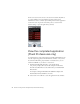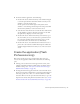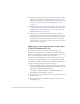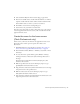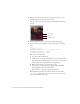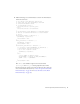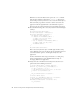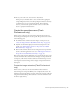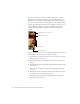User Guide
Table Of Contents
- Contents
- Introduction
- Flash Lite Overview
- Hello World Flash Lite application (Flash Professional only)
- Flash Lite authoring features in Flash Professional 8 (Flash Professional only)
- Workflow for authoring Flash Lite applications (Flash Professional only)
- About Flash Lite content types
- Creating a Flash Lite document template (Flash Professional only)
- Tutorial: Creating a Flash Lite Application (Flash Professional Only)
- Cafe application overview (Flash Professional only)
- View the completed application (Flash Professional only)
- Create the application (Flash Professional only)
- Index
24 Tutorial: Creating a Flash Lite Application (Flash Professional Only)
■ Creating the specials screen. On this screen, users can press the device’s
right soft key to navigate between images and descriptions for each
lunch special at the café, or press the left soft key to return to the home
screen. (See “Create the specials screen (Flash Professional only)”
on page 29.)
■ Creating the video screen. A video plays when this screen loads. Users
can press the device’s left soft key to return to the home screen, or press
the right soft key to restart the video. (See “Create the Video screen
(Flash Professional only)” on page 36.)
■ Creating the set location screen. On this screen, users can select a
preferred location to call for reservations. Pressing the device’s left soft
key saves the selection and returns the user to the home screen, while
pressing the right soft key returns them to the home screen without
saving the location setting. (See “Create the set location screen (Flash
Professional only)” on page 40.)
Select your test devices and content type
(Flash Professional Only)
In this section, you select the test devices and content type for the
application. For this application, you’ll target the stand-alone Flash Lite
player. (As of this writing, no commercially available devices support Flash
Lite 2.0 so for this tutorial you’ll target a “generic” device.)
You use the Device Settings dialog box to select the devices and content
type that you are targeting. When you test your application in the Flash
Lite emulator, the emulator configures itself to match the configuration of
the player on the target device as well as the content type.
1. Open the partially completed source file named cafe_tutorial_start.fla
located in the Sample and Tutorials/Tutorial Assets/Flash Lite 2.0/cafe/
folder where you installed Flash Professional 8.
For example, C:/Program Files/Macromedia/Flash 8/Sample and
Tutorials/Tutorial Assets/Flash Lite 2.0/cafe/.
2. Open the Property inspector (Window > Properties> Properties), if it’s
not already open.
3. In the Property inspector, click Device Settings to open the Device
Settings dialog box.