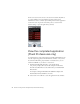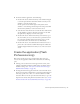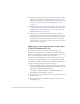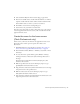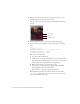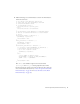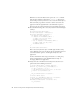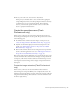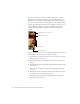User Guide
Table Of Contents
- Contents
- Introduction
- Flash Lite Overview
- Hello World Flash Lite application (Flash Professional only)
- Flash Lite authoring features in Flash Professional 8 (Flash Professional only)
- Workflow for authoring Flash Lite applications (Flash Professional only)
- About Flash Lite content types
- Creating a Flash Lite document template (Flash Professional only)
- Tutorial: Creating a Flash Lite Application (Flash Professional Only)
- Cafe application overview (Flash Professional only)
- View the completed application (Flash Professional only)
- Create the application (Flash Professional only)
- Index
Create the application (Flash Professional only) 23
3. To interact with the application, do the following:
■ On the home screen, click the down key on the emulator’s keypad
to select the Specials menu item. Then click the select key on the
emulator to view the specials screen.
On the specials screen, click the right soft key (Next) on the
emulator to view the image and description for each special. Click
the left soft key (Home) to return to the home screen.
■ Select the View Video menu item to watch the video. Click the left
soft key (Home) to return to the home screen. You can also click
the right soft key (Replay) to view the video again.
■ On the home screen, click the left soft key (Set Location) to go to
the screen where you set your location. Select a preferred location
for reservations and then click the left soft key (Save) to set the
location and return to the home screen (or click Cancel).
■ On the home screen, select the Reservations menu item to start a
phone call to the restaurant. Confirm that the phone number the
emulator displays matches the location you set on the set location
screen.
Create the application (Flash
Professional only)
This section contains step-by-step procedures that show you how to
re-create the café application. The tutorial is divided into the following
parts:
■ Selecting your test devices and content types. In this section, you’ll
configure your Flash document’s publish settings, document settings,
and device settings. (See “Select your test devices and content type
(Flash Professional Only)” on page 24.)
■ Creating the menu for the application’s home screen. From this screen,
the user can select from a simple menu to view images and descriptions
of the day’s specials, view a video, or to call the restaurant to make a
reservation. The user can also press the device’s left soft key to go to the
Options screen and set their preferred restaurant location. (See “Create
the menu for the home screen (Flash Professional only)” on page 25.)