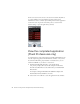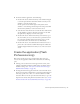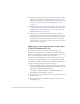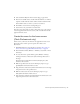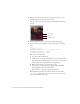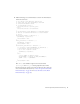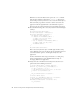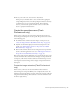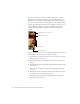User Guide
Table Of Contents
- Contents
- Introduction
- Flash Lite Overview
- Hello World Flash Lite application (Flash Professional only)
- Flash Lite authoring features in Flash Professional 8 (Flash Professional only)
- Workflow for authoring Flash Lite applications (Flash Professional only)
- About Flash Lite content types
- Creating a Flash Lite document template (Flash Professional only)
- Tutorial: Creating a Flash Lite Application (Flash Professional Only)
- Cafe application overview (Flash Professional only)
- View the completed application (Flash Professional only)
- Create the application (Flash Professional only)
- Index
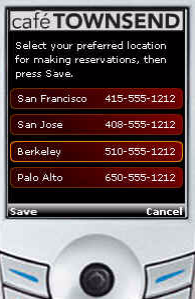
22 Tutorial: Creating a Flash Lite Application (Flash Professional Only)
On the set location screen, the user can select the restaurant they’d like to
set as their default location for making reservations. The location
information is saved to a shared object, which persists between application
sessions. The user can press the left soft key (Save) to save their new
location setting, or press the right soft key (Cancel).
Screen to set location preference
View the completed application
(Flash Professional only)
A completed version of the café application is installed with Flash. You can
view the completed application in the Flash Lite emulator, or if you have
the stand-alone Flash Lite player installed on a mobile device, you can
transfer the SWF file to your device to view it there.
1. In Macromedia Flash Professional 8, open the file named
cafe_tutorial_complete.fla located in the /Samples and Tutorials/
Tutorial Assets/Flash Lite 2.0/cafe/ folder where you installed Flash
Professional 8.
For example, C:/Program Files/Macromedia/Flash 8/Samples and
Tutorials/Tutorial Assets/Flash Lite 2.0/cafe/.
2. Select Control > Test Movie to start the application in the emulator.