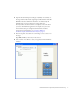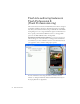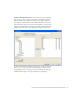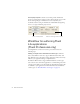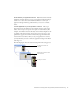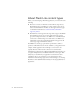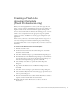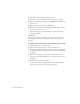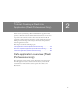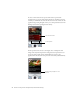User Guide
Table Of Contents
- Contents
- Introduction
- Flash Lite Overview
- Hello World Flash Lite application (Flash Professional only)
- Flash Lite authoring features in Flash Professional 8 (Flash Professional only)
- Workflow for authoring Flash Lite applications (Flash Professional only)
- About Flash Lite content types
- Creating a Flash Lite document template (Flash Professional only)
- Tutorial: Creating a Flash Lite Application (Flash Professional Only)
- Cafe application overview (Flash Professional only)
- View the completed application (Flash Professional only)
- Create the application (Flash Professional only)
- Index
Creating a Flash Lite document template (Flash Professional only) 17
Creating a Flash Lite
document template
(Flash Professional only)
When you’re developing Flash Lite content, you’ll often target the same
device, or group of devices, and Flash Lite content type. For example, you
might be content for the stand-alone Flash Lite player running on the
Series 60 devices from Nokia. To facilitate the authoring process, it can be
useful to create a template that has the appropriate Stage size, publish
settings, test devices, and Flash Lite content type preconfigured for your
application.
In this section, you’ll create a document template that has a Stage size of
176 x 208 and targets the stand-alone Flash Lite player. The following
procedure describes how to create a template that you can use to create new
documents.
To create a new Flash Lite document template:
1. In Flash, select File > New.
2. On the General tab in the New Document dialog box, select Flash
Document, and click OK.
3. Select File > Publish Settings to open the Publish Settings dialog box.
4. Click the Flash tab in the Publish Settings dialog box, select Flash Lite
2.0 from the Version pop-up menu, and then select ActionScript 2.0
from the ActionScript Version pop-up menu. Click OK.
5. Select Modify > Document to open the Document Properties
dialog box.
6. Type 176 in the Width text box and 208 in the Height text box.
Click OK.
7. Select File > Device Settings to open the Device Settings dialog box.
8. Select Standalone Player from the Content Type pop-up menu located
at the top of the dialog box.
9. In the list of Available Devices, double-click the Flash Lite 2.0 folder to
expand it, and then double-click the Generic folder.
10. Double-click the Generic Phone device to add it to the list of
Test Devices.