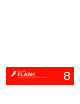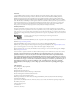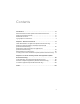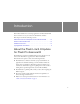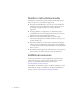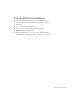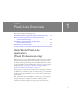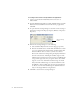User Guide
Table Of Contents
- Contents
- Introduction
- Flash Lite Overview
- Hello World Flash Lite application (Flash Professional only)
- Flash Lite authoring features in Flash Professional 8 (Flash Professional only)
- Workflow for authoring Flash Lite applications (Flash Professional only)
- About Flash Lite content types
- Creating a Flash Lite document template (Flash Professional only)
- Tutorial: Creating a Flash Lite Application (Flash Professional Only)
- Cafe application overview (Flash Professional only)
- View the completed application (Flash Professional only)
- Create the application (Flash Professional only)
- Index
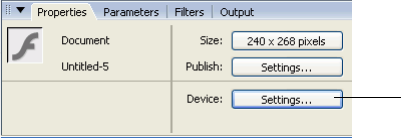
10 Flash Lite Overview
To configure and create a simple Flash Lite application:
1. Create a new document in Flash Professional 8, and save it as
helloworld.fla.
2. Open the Publish Settings dialog box (File > Publish Settings), click the
Flash tab, and select Flash Lite 2.0 from the Version pop-up menu.
Click OK.
3. To open the Device Settings dialog box, select File > Device Settings or
click Device Settings in the Property inspector (Window > Properties>
Properties).
4. In the Device Settings dialog box, do the following:
a. Select Standalone Player from the Content Type pop-up menu.
b. In the list of available devices, double-click the Flash Lite 2.0 folder
to open it, double-click the Generic folder, and then double-click
the Generic Phone device to add it to your list of test devices.
The bottom of the Device Settings dialog box displays information
about the selected device, including the available Stage area. The
available Stage size indicates the screen area that your SWF file will
occupy on the target device. For your generic device, the available
Stage size is 176 x 208. Your Flash document’s Stage size should
always match the available Stage area; otherwise, Flash Lite scales
the SWF file to fit the available Stage area. For more information,
see “About screen size and available Stage size (Flash Professional
only)” in Developing Flash Lite 2.x Applications.
5. Click OK to close the Device Settings dialog box.
Device Settings
button