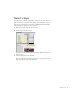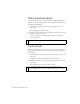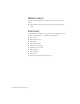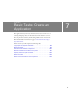Specifications
Change the order of layers 93
Add and name a layer
You’ll now add a layer, name the layer, and then add a graphic symbol to
the layer.
1. In the Timeline, click the Car layer.
2. Click Insert Layer below the Timeline.
The new layer appears above the Car layer and becomes the active layer.
3. Double-click the layer name, type Background as the new name for the
layer, and press Enter (Windows) or Return (Macintosh).
As a best practice, always name each layer, and give the layer a
meaningful name that indicates the type of content in the layer.
4. In the Library panel (Window > Library), select the background graphic
symbol and drag it to the Stage.
Because the Background layer is above all layers except the Mask layer,
objects on that layer appear over objects on lower layers.
Change the order of layers
Obviously, you don’t want the background to cover the other objects on
the Stage. Normally, the background layer is the bottom layer on the
Timeline. You’ll move the Background layer you just created.
1. In the Timeline, drag the Background layer from the top position to the
bottom position.
All objects on the Stage now appear on top of the background.
2. With the Background layer still selected, in the Property inspector, enter
0 in the X text box and 72 in the Y text box. Press Enter (Windows) or
Return (Macintosh) to precisely position the Background layer on
the Stage.