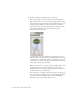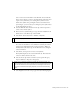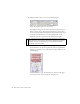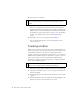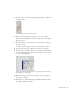Specifications
Creating a button 57
5. Select No Color, as shown in the following figure. Doing so disables the
rectangle's outline.
Select No Color for the stroke color control.
6. Drag the mouse diagonally across the Stage to create a rectangle.
The size of the rectangle does not matter—you'll resize it later using the
Property inspector.
7. Click the Selection tool in the Tools panel, and click the rectangle on
the Stage to select it.
A cross-hatch pattern appears over the rectangle when you select it.
8. Open the Property inspector (Window > Properties > Properties).
9. Change the value in the W (width) text box to 160 and the H (height)
text box to 600. Then change the X text box and the Y text box both to
0 (see the following figure).
Change the width and height of the rectangle, and then set the location of
the rectangle to cover the Stage.
10. With the rectangle still selected on the Stage, press F8 to change the
rectangle into a symbol.
11. In the Convert to Symbol dialog box, type inv btn in the Name text box,
select Button, and then click OK.