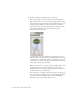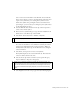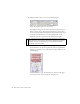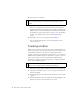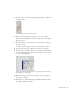Specifications
54 Basic Tasks: Creating a banner, Part 2
10. Change the slider value to 75% (see the following figure).
Change the brightness of the movie clip instance.
The brightness changes for the instance on Frame 15. The instances on
Frames 1 and 30 do not change. This means that you can now add a
motion tween that animates the brightness value between Frames 1 and
15, and then from Frames 15 to 30. After playing Frame 30, the
playhead loops back to Frame 1 and the animation starts again.
11. Select the instance on the Stage at Frame 15 again, and then select the
Free Transform tool in the Tools panel. Select the lower right handle
and drag it towards the center of the image to make it smaller (see the
following figure).
Resize the instance using the Free Transform tool. As shown in this figure,
you can also rotate the image using the Free Transform tool.
NOTE
You could also change the alpha or tint values using the same procedure.
Alpha tweens are more processor intensive than tweens that change the
brightness or tint of your animation. Try to avoid processor-intensive
procedures whenever possible.