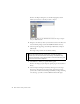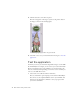Specifications
38 Basic Tasks: Creating a banner, Part 1
Creating a new layer
In just about any Flash project where you use imported graphics and
animation, you'll need to create at least a few layers. You need to separate
certain elements onto their own layers, particularly when you start to
animate objects. You can also stack graphics on top of each other, and even
create a sense of depth or overlapping by using multiple layers.
1. Select the background layer on the Timeline, and click Insert Layer to
create a new, empty layer.
The new layer is created above the background layer (see the following
figure).
Click Insert Layer to insert a new layer above the currently selected layer.
2. Double-click the name of the new layer so the layer's name becomes
editable.
3. Type animation to rename the new layer.
Graphics on the Stage stack according to the layers on the Timeline.
For example, anything that you put on the animation layer will appear
above the image on the background layer. You will add animation to
this second layer in Part 2 of this tutorial.
4. Select File > Save before you proceed to the next exercise (“Importing to
a layer”).
NOTE
If you need to reorganize your layers you can use the Selection tool to
select and then drag a layer above or below other layers on the Timeline.