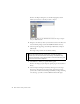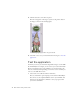Specifications
Importing graphics 35
6. Click the Selection tool, and select the instance on the Stage.
If you look at the Property inspector you'll notice that you can modify
the image's width and height, as well as the image's X and Y position
on the Stage. When you select an object on the Stage, you can see and
modify the current coordinates in the Property inspector (see the
following figure).
The X and Y coordinates match the registration point, which is the upper
left corner of this movie clip symbol.
7. Type 0 into the X text box, and type 0 into the Y text box.
Typing these values in sets the X and Y coordinates both to 0, as shown
in the following figure.
Set the X and Y coordinates using the Property inspector. Set the X and Y
values to 0.