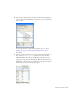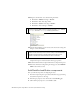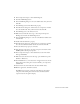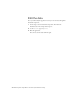Specifications
290 Data Integration: Using XUpdate to Update the Timesheet (Flash Professional Only)
16. In the Add Binding dialog box, click the text: String property and
click OK.
17. In the Bindings tab, double-click the Bound To property.
18. In the Bound To dialog box, click the XUpdateResolver component,
and then click the
xupdatePacket schema location and click OK.
The update packet contains the modified version of the DeltaPacket
that will be sent to the server.
19. In the Components panel, open the User Interface category and drag a
Button component onto the Stage.
20.In the Property inspector, enter the instance name btn_show. In the
Component inspector, click the Parameters tab and change the label to
Show Updates.
21. With the button selected, open the Actions panel (F9) and enter the
following code:
on (click) {
_parent.timeInfo_ds.applyUpdates();
}
22.
Test the application (Control > Test Movie). Load the data and make a
change to one or more fields in multiple records.
23.Click Show Updates. Review the XML packet in the TextArea
component.
24.Try setting the includeDeltaPacketInfo parameter of the
XUpdateResolver component to
true using the Component inspector.
TIP
You can copy the
XML data into your
favorite XML editor
to make it easier to
read.
NOTE
Additional information is added to the update packet. This information can
be used by the server to uniquely identify this update operation. With this
information, the server can generate a result packet that can be used by
the XUpdateResolver component and the DataSet component to update
the client data with changes from the server.