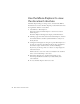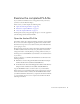Specifications
Examine the completed FLA file 27
Examine the completed FLA file
As you examine the finished version of an application that you’ll create,
you’ll also look at the Flash workspace.
In this section, you will complete the following tasks:
■ “Open the authoring document” on page 163
■ “Review the completed FLA file” on page 28
■ “Close the completed FLA file” on page 28
In subsequent sections you’ll go through the steps to create the application
yourself starting with a brand new FLA file.
Open the finished FLA file
It’s helpful to analyze the completed authoring document, which is a FLA
file, to see how the author designed the application. You should examine
what kinds of scripts were used to add interactivity, and understand what
you are going to create.
The files for this tutorial are located in the Samples and Tutorials folder in
the Flash installation folder. For many users, particularly in educational
settings, this folder is read-only. Before proceeding with the tutorial, you
should copy the entire FlashBanner tutorial folder to the writable location
of your choice.
On most computers, you will find the Flash Banner tutorial folder in the
following locations:
■ In Windows: boot drive\Program Files\Macromedia\Flash 8\Samples
and Tutorials\Tutorial Assets\Basic Tasks\FlashBanner\.
■ On the Macintosh: Macintosh HD/Applications/Macromedia Flash 8/
Samples and Tutorials/Tutorial Assets/Basic Tasks/FlashBanner/.
Copy the FlashBanner folder to another location on your hard disk to
which you have access. Inside this folder are three directories for each part
of this tutorial: Part1, Part2, and Part3. In the FlashBanner/Part1 folder,
you will find a Flash file called banner1_complete.fla. Double-click the file
to open it in Flash. You now see the completed tutorial file in the Flash
authoring environment.