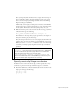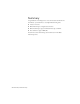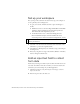Specifications
Add a stop() action 249
Add a confirmation message
Next, you’ll add a message to display when the user submits an entry in the
text field.
1. In the Dialog Boxes layer, select Frame 10.
Right-click (Windows) or Control-click (Macintosh) the selected frame
and select Insert Blank Keyframe from the context menu.
2. From the Library panel, drag the Dialog Box-confirm movie clip to
the center of the Stage.
3. Close the Library panel.
Add a stop() action
When a Flash application loads in Flash Player, it automatically plays in a
continuous loop. You use ActionScript to control playhead movement in a
timeline. You will add a
stop() action in the first frame of your
application so the user can make an entry in the input text field.
1. In the Timeline, with the Input Text layer selected, add a new layer and
name it Actions.
2. Select Frame 1 of the Actions layer.
3. In the Actions panel (Window > Actions), verify that Frame 1 is
selected.