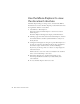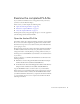Specifications
Add video control behaviors 21
3. In the Play Video dialog box, verify that Relative is selected. Select
video, which is the instance name that you gave to the video clip, and
click OK.
4. On the Stage, click the Pause movie clip instance to select it. In the
Behaviors panel, click Add (+) and select Embedded Video > Pause.
5. In the Pause Video dialog box, again select the video movie clip, and
click OK.
6. On the Stage, click the Rewind movie clip instance to select it. In the
Behaviors panel, click Add (+) and select Embedded Video > Rewind.
7. In the Rewind Video dialog box, select Video.
8. In the Number of Frames to Step Back text box, enter 20.
The Number of Frames to Step Back text box indicates how many
frames the playhead should move back when the user clicks the
Rewind button.
NOTE
Additional video control behaviors let you fast-forward, hide, and show a
video.