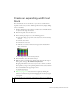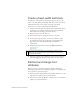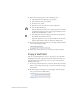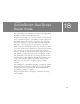Specifications
202 Text: Add Text to a Document
Create a fixed-width text block
In addition to creating a line of text that expands as you type, you can
create a text block that has a fixed width. Text that you enter into a fixed-
width text block wraps to the next line at the edge of the block.
You’ll now create a static text block with fixed dimensions.
1. Verify that the Static Text layer is still selected in the Timeline, and use
the Selection tool to deselect any objects on the Stage or Timeline
frames (click in the workspace, away from objects)
2. In the Tools panel, select the Text tool.
3. In the Property inspector, change the text size to 10 points.
4. On the Stage, drag your pointer over the area of the Text 2 guide.
An extendable one-line static text block has a round handle in the
upper-right corner, and a fixed-width static text block has a
square handle.
5. Inside the text block that you created, type Want to learn more?
6. If necessary, align the text by clicking the Selection tool in the Tools
panel and dragging the text that you typed above the Text 2 guide.
Edit text and change font
attributes
When you select text, the Property inspector displays standard type
formatting features. You can use the Property inspector to change font and
size properties for a selected text object.
1. In the Tools panel, click the Selection tool. Double-click the text on the
Stage that reads “Submit your contact information.”
2. Select the letter S then type Please s, so that the text now reads “Please
submit your contact information.”
NOTE
You can drag the square handle for a text block to change its width.
Additionally, you can double-click a square handle to convert it into a
round expanding handle.