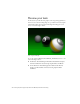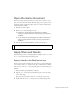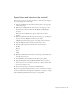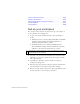Specifications
196 Creating Graphics: Apply Graphic Filters and Blends (Flash Professional Only)
4. Drag the 9ball outlines movie clip from the Library panel onto the
Stage so that it perfectly covers the
9ball instance.
You can use the Arrow keys to make fine adjustments to the placement
of the
9ball outlines instance.
5. With the 9ball outlines instance still selected, go to the Property
inspector and select Multiply from the Blend menu.
6. Double-click outside the Stage to exit symbol-editing mode.
The
9ball instance should still be selected on the Stage.
7. Open the Transform panel (Window > Transform).
8. In the Transform panel, click the Constrain check box.
9. Double-click the Width text box and enter 140.
10. This makes the 9ball instance appear larger than the 8ball instance on
the Stage.
11. Reposition the 9ball instance so it slightly overlaps the right edge of the
8ball instance on the Stage.
Apply a filter
The next step is to apply a blur filter to the 9ball movie clip to make it
appear out of focus, as if it is in the foreground of the Stage.
1. With the 9ball instance still selected, click the Filters tab in the
Property inspector.
2. In the Filters tab, click Add Filter and select Blur from the pop-up
menu.
3. Drag the BlurX slider until the BlurX and BlurY value is 19.
The BlurX and BlurY values are constrained to each other by default.
Click the lock icon if they are not.
4. Click the Properties tab of the Property inspector.
5. In the Property inspector, enter the following values in the W, H, X,
and Y text boxes:
W: 210
H: 235
X: 315
Y: 155
6. Click outside the Stage to deselect the 9ball instance.