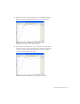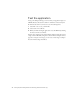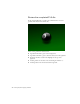Specifications
Open the starter document 173
9. Drag the vertex handles for the new control point onto the
control point.
10. Control-click (Windows) or Command-click (Macintosh) the curve at
about Frame 52 and drag it down to about 95% on the vertical axis.
11. Drag the vertex handles so that the line connecting them to the control
point is horizontal and each handle is the same distance from the
control point.
The completed Ease In / Ease Out curve
You have now created a complex easing curve that represents a
bouncing eight ball instead of a simple one-way motion tween. You can
use the Play button in the Custom Ease In / Ease Out dialog box to
preview your animation on the Stage while you experiment with the
tween curve.
12. In the lower-left corner of the Custom Ease In / Ease Out dialog box,
click Play. Review the live preview of your animation on the Stage.
13. Click OK to close the dialog box.
14. Select File > Save to save your FLA file.