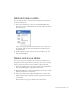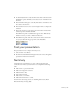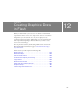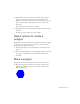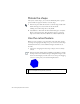Specifications
148 Creating Graphics: Draw in Flash
Rotate the shape
After you’ve created a shape, you can use the Transform panel to specify a
precise number of degrees in which to rotate the shape.
1. In the Tools panel, click the Selection tool. On the Stage, double-click
within the hexagon to select both the stroke and the fill.
Clicking once within a shape selects only the fill.
2. Select Window > Transform. In the Transform dialog box, verify that
Rotate is selected, and enter -15 in the Rotate text box to rotate the
shape 15º clockwise. Press Enter (Windows) or Return (Macintosh).
Use the cutout feature
When you create one shape on top of another on the same layer, and the
two shapes are ungrouped, the shape on top “cuts out” the area of the shape
underneath. You’ll create a circle within the hexagon and then cut out
the circle.
1. Select View > Snapping and select Snap to Objects if it’s not already
selected.
2. In the Tools panel, click the Oval tool. While pressing Shift to constrain
the shape, draw a circle within the hexagon (imagine the hexagon as the
face of a clock and begin your circle at the 10:00 corner point, dragging
to the 4:00 corner point), as in the following illustration.
NOTE
If you make an error drawing the circle, press Control+Z (Windows) or
Command+Z (Macintosh) to undo your circle.