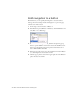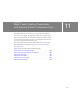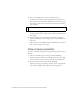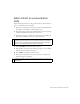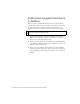Specifications
138 Basic Tasks: Create a Presentation with Screens (Flash Professional Only)
2. In the Screen Outline pane, select the presentation screen.
All slide screen documents contain a presentation screen, which is at
the top level of the screen hierarchy. Think of the presentation slide as a
master slide: content on the presentation slide can appear in all slides in
your document.
The four slides that appear indented beneath the presentation slide in
the pane represent nested, or child, screens, and the presentation slide
is the parent.
3. Open the Timeline, if it’s not already open (Window > Timeline).
Select another slide in the Screen Outline pane to view the Timeline for
that screen.
Each screen has its own Timeline. The main Timeline for a document
with screens, however, is never visible.
View screen properties
You can view different properties for a slide, depending on where you select
the slide.
1. In the Screen Outline pane, select the presentation thumbnail.
The Property inspector allows you to change the instance name, which
is also the name of the screen as it appears in the Screen Outline pane.
2. Select the actual presentation slide, not the thumbnail.
The Property inspector now displays the same controls you’re probably
used to when working with the Stage and document properties.
NOTE
You cannot delete or move the presentation screen.