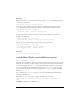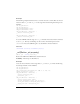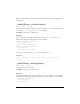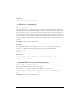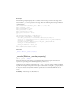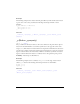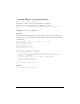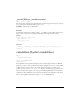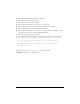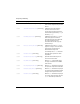User Guide
Button 291
Example
Add a button instance to the Stage with an instance name
my_btn and add the following code
to Frame 1 of the Timeline:
trace(my_btn._target); //displays /my_btn
Select my_btn and convert it to a movie clip. Give the new movie clip an instance name
my_mc. Delete the existing ActionScript in Frame 1 of the Timeline and replace it with:
my_mc.my_btn.onRelease = function(){
trace(this._target); //displays /my_mc/my_btn
};
To convert the notation from slash notation to dot notation, modify the previous code
example to the following:
my_mc.my_btn.onRelease = function(){
trace(eval(this._target)); //displays _level0.my_mc.my_btn
};
This lets you access methods and parameters of the target object, such as:
my_mc.my_btn.onRelease = function(){
var target_btn:Button = eval(this._target);
trace(target_btn._name); //displays my_btn
};
See also
_target (MovieClip._target property)
trackAsMenu (Button.trackAsMenu property)
public trackAsMenu : Boolean
A Boolean value that indicates whether other buttons or movie clips can receive a release event
from a mouse or stylus. If you drag a stylus or mouse pointer across a button and then release
it on a second button, the
onRelease event is registered for the second button. This allows
you to create menus for the second button. You can set the
trackAsMenu property on any
button or movie clip object. If you have not defined the
trackAsMenu property, the default
behavior is
false.
You can change the
trackAsMenu property at any time; the modified button immediately
takes on the new behavior.
Note: The
trackAsMenu property is supported for Flash Lite 2.0 only if
System.capabilities.hasMouse is true or System.capabilities.hasStylus is
true
.
Availability: ActionScript 1.0; Flash Lite 2.0