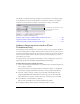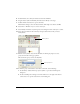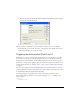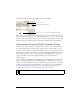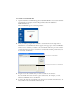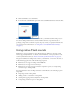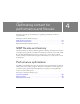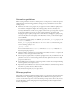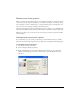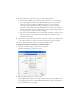User Guide
60 Optimizing content for performance and file size
4. In the Compression pop-up menu, select one of the following options:
■ Select the Photo (JPEG) option for images with complex color or tonal variations,
such as photographs or images with gradient fills. This option produces a JPEG
format file. Select the Use Imported JPEG Data check box to use the default
compression quality specified for the imported image. To specify a new quality
compression setting, deselect Use Imported JPEG Data and enter a value between 1
and 100 in the Quality text box. A higher setting produces a higher image quality, but
also a larger file size, so adjust the value accordingly.
■ Select the Lossless (PNG/GIF) option for images with simple shapes and a few colors.
This option compresses the image with lossless compression, in which no data is
discarded from the image.
5. Click Test to determine the results of the file compression. Compare the original file size
to the compressed file size to decide if the selected compression setting is acceptable.
You can also globally adjust the compression settings for bitmap images.
To globally set bitmap compression for bitmap images:
1. Select File > Publish Settings, and then select the Flash tab.
The Flash tab displays the compression options.
2. Adjust the JPEG quality slider, or enter a value.
A higher JPEG quality value provides a higher image quality but a larger SWF file size. A
lower image quality produces a smaller SWF file. Try different settings to determine the
best trade-off between size and quality.