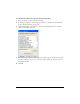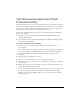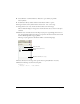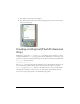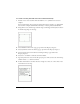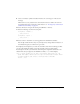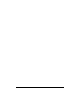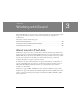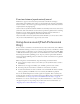User Guide
Creating scrolling text (Flash Professional Only) 45
c. Press OK to close the input text dialog box.
d. Press the Down Arrow key on the emulator’s keypad again to give focus to the button,
and press the Select key.
Creating scrolling text (Flash Professional
Only)
Flash Lite 1.1 supports the scroll and maxscroll text field properties, which let you create
scrolling text fields. The
scroll property specifies the first visible line in a text block; you can
get and set its value. For example, the following code scrolls the text field whose variable name
is
story_text down by five lines:
story_text.scroll += 5;
The maxscroll property specifies the first visible line in a text block when the last line of the
text is visible in the text block; this property is read-only. You can compare a text field’s
maxscroll property to its scroll property to determine how far a user has scrolled within a
text field. This is useful if you want to create a scroll bar that provides feedback about the
user’s current scroll position relative to the maximum scroll position.