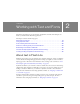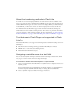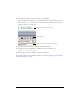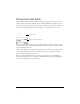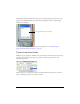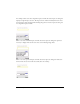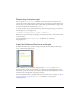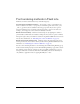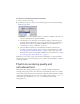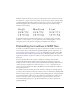User Guide
Flash Lite rendering quality and anti-aliased text 39
To select a font rendering method for a text field:
1. Select a text field on the Stage.
2. In the Property inspector, select one of the following options from the Font Rendering
Method pop-up menu:
■ Select Use Device Fonts to have Flash Lite use a font that is available on the device. No
font data is embedded in the published SWF file.
■ Select Bitmap text (no Anti-Alias) to have Flash Lite align font outlines along pixel
boundaries, which makes small text appear crisp and clear. This option requires that
Flash embed font outlines in the published SWF file (for more information, see
“Embedding font outlines in SWF files” on page 40).
■ Select Anti-Alias for Animation to have Flash Lite anti-alias the text field’s font
according to the current rendering quality setting (for more information, see “Flash
Lite rendering quality and anti-aliased text” on page 39). This option requires that
Flash embed font outlines in the published SWF file (for more information, see “Flash
Lite rendering quality and anti-aliased text” on page 39).
Flash Lite 1.0 and 1.1 do not support the Anti-Alias for Readability or Custom Anti-Alias
font rendering options. Those rendering options are available only in Flash Player 8 and later
on desktop computers.
Flash Lite rendering quality and
anti-aliased text
Flash Lite has three rendering quality settings: low, medium, and high. The higher the
rendering quality setting, the more smoothly and accurately Flash Lite renders vector outlines;
a lower quality setting results in less smoothly drawn outlines. By default, Flash Lite rendering
outlines using medium quality. You can control the rendering quality using the
SetQuality
command (for more information, see
SetQuality in Flash Lite 1.x ActionScript
Language Reference).