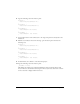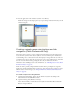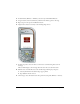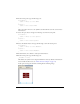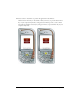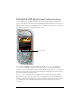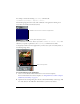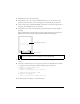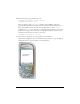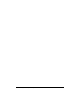User Guide
Using the soft keys (Flash Professional Only) 29
10. In the Actions panel, type the following code:
fscommand2("SetSoftKeys", "Left", "Right");
fscommand2("FullScreen", true);
The two parameters of the SetSoftKeys command—Left and Right, in this case—
specify the labels that Flash Lite displays above the soft keys when the application is not
being viewed in full-screen mode. In this case, the application uses the
FullScreen
command (see
FullScreen in Flash Lite 1.x ActionScript Language Reference) to force the
application to display in full-screen mode. Consequently, the values you choose for those
parameters can be arbitrary text strings or expressions.
fscommand2("SetSoftKeys", foo, bar);
11.
Select Control > Test Movie to test the application in the emulator.
Click the Left and Right soft keys on the emulator with your mouse, or press the Page Up
and Page Down keys on your keyboard to test the application.