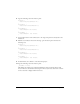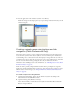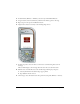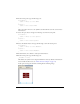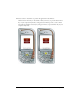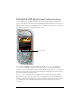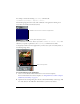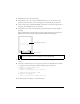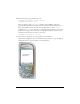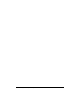User Guide
Using the soft keys (Flash Professional Only) 27
For example, consider the following SetSoftKeys command call:
fscommand2("SetSoftKeys", "Options", "Exit");
The following image shows the result of this command on an application running on an
actual device in normal (not full-screen) mode:
If you enable full-screen mode—that is, if you call
fscommand("fullscreen", true)—the
labels that you specify as parameters to the
SetSoftKeys command are not visible.
Consequently, in full-screen mode applications, you must create your own soft key labels, as
the following image shows:
To use the soft keys in an application:
1. Create a new document from the Flash Lite 1.1 Series 60 device template.
For more information about device templates, see “Using Flash Lite document templates
(Flash Professional Only)” on page 16.
2. Open the Device Settings dialog box, and select the Standalone Player content type. Add
one of the devices in the T-Mobile > Nokia folder to your list of test devices.
Available screen area in non-full-screen applications
Soft key labels displayed by device
Custom soft key labels