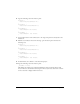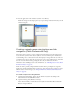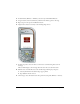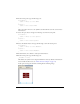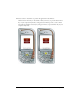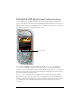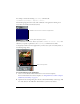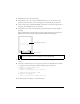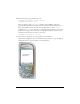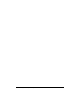User Guide
24 Creating Interactivity and Navigation
10. In the Actions panel, type the following code:
on(rollOver) {
status = "Press to select News"
}
on(press) {
status = "You selected news"
}
This code assigns some text to the dynamic text field when the user rolls over the News
menu button.
11. Select the Sports button and type the following code in the Actions panel:
on(rollOver) {
status = "Press to select Sports";
}
on(press) {
status = "You selected Sports";
}
12.
Select the Weather button and type the following code in the Actions panel:
on(rollOver) {
status = "Press to select Weather";
}
on(press) {
status = "You selected Weather";
}
13.
In the Timeline, select Frame 1 of the layer named Actions.
14. In the Actions panel, type the following code:
_focusRect = false;
This disables the yellow focus rectangle that Flash Lite draws by default around buttons
and text fields that have focus (see “About the focus rectangle” on page 11).
At this point, the Stage should look something like the following image: