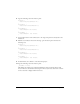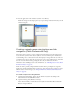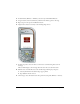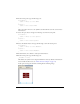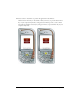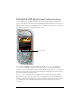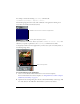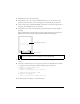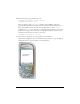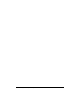User Guide
Handling button events (Flash Professional Only) 23
3. In the Timeline (Window > Timeline), select the layer named Menu Buttons.
4. Drag an instance of the News Button symbol from the Library panel to the Stage.
5. Repeat step 4 for the Sports and Weather buttons.
6. Align the three buttons vertically, as the following image shows:
7. In the Tools palette, select the Text tool and create a text field along the bottom of
the Stage.
This text field displays a short message when the user rolls over each menu item.
8. With the new text field still selected, do the following in the Property inspector:
a. Select Dynamic Text from the Text Type pop-up menu.
b. Ty p e status in the Var text box.
9. On the Stage, select the News button and open the Actions panel (Window > Actions).