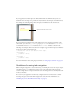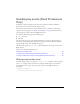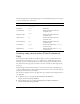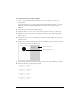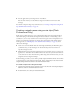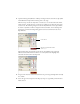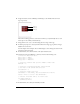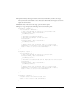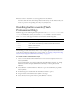User Guide
20 Creating Interactivity and Navigation
15. Select Control > Test Movie to test the application in the emulator.
To interact with the menu, click the Up and Down Arrow keys on the emulator with your
mouse, or press the corresponding arrow keys on your keyboard.
Handling button events (Flash
Professional Only)
Flash Lite supports the following ActionScript button events: press, release, rollOver, and
rollOut. To handle these events, you attach an on(event) handler to a button instance,
where
event is one of the supported button events listed in the following table:
The following procedure demonstrates how to create a simple application that handles button
events. For an example of using buttons to create a menu, see “Creating a simple menu using
buttons and tab navigation (Flash Professional Only)” on page 22.
To create a button event handler script:
1. Create a new document from the Flash Lite 1.1 Series 60 device template and save it as
button_handler.fla.
For more information on creating documents from the Flash Lite templates, see “Using
Flash Lite document templates (Flash Professional Only)” in Getting Started with
Flash Lite.
2. Select Window > Common Libraries > Buttons to open an external library of prebuilt
button symbols.
3. In the Library panel, double-click the Circle Buttons folder to open it.
4. Drag an instance of the Menu button symbol to the Stage.
5. Select the button and open the Actions panel (Window > Actions).
Button event When event is generated
press
User presses the Select key on device when button has focus.
release
User releases the Select key on device when button has focus.
rollOver
Button receives focus.
rollOut
Button loses focus.