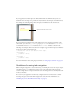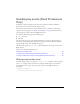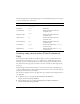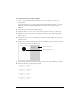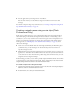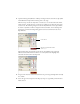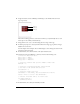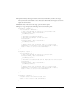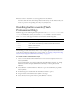User Guide
Handling key events (Flash Professional Only) 17
3. Open the Library panel (Window > Library) and drag an instance of the movie clip symbol
named Menu Item Clip from the Library panel to the Stage.
This movie clip contains two keyframes, or visual states: one for the menu item’s initial,
unselected state, and the other for its selected state, which appears when the menu item
receives focus. The following image shows the first keyframe of the movie clip’s timeline.
It contains a dynamic text field to display the menu item’s label, and a red background
graphic. The text field and background graphic extend across all frames in the movie
clip’s Timeline.
The following image shows Frame 5 in the movie clip’s Timeline. The only visual
difference between this frame and the first one is the yellow border highlight that
surrounds the menu item’s red background.
4. Drag two more instances of the menu item movie clip to the Stage and align them vertically
in a column.
5. Select the upper movie clip and, in the Property inspector, type menu_1 in the Instance
Name text box.
Dynamic text field with variable
name label.
Frame labels