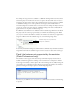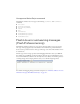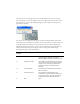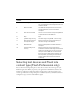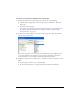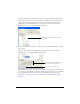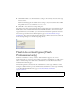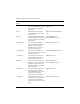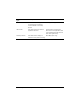User Guide
96 Testing Flash Lite Content (Flash Professional Only)
If a device doesn’t support the selected content type, it appears dimmed. (On Macintosh
systems, the icon next to the name of each device is dimmed, but not the text itself.) If
none of the devices in a folder support the selected content type, the folder itself is
dimmed. You can add dimmed devices to your list of test devices, but they won’t be
available when you test your application in the emulator.
4. To view information about a device, select the device in either the Available Devices or Test
Devices pane.
The lower edge of the Device Settings dialog box displays the device’s model name,
available Stage area, and supported Flash Lite platforms.
The Available Stage property is the size of the available screen area on that device for the
content type. If your SWF file’s actual Stage dimensions don’t match those of the available
Stage area, Flash Lite scales your content to fit the available screen space. For more
information, see “About screen size and available Stage size (Flash Professional only)”
on page 90.
Dimmed devices don’t support the selected
content type.
Device name, available Stage size, and
supported Flash Lite platforms
Link to check for new devices