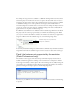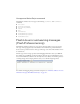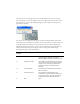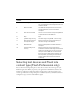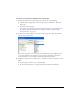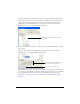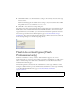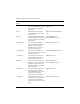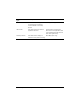User Guide
Selecting test devices and Flash Lite content type (Flash Professional only) 95
To select your test devices and Flash Lite content type:
1. In Flash, open the Device Settings dialog box, by doing one of the following:
■ Click the Device Settings button in the Property inspector (Window > Properties >
Properties).
■ Select File > Device Settings.
You can also open the Device Settings dialog box when you test your application in
the emulator. For more information, see “Using the Flash Lite emulator (Flash
Professional only)” on page 84.
2. In the Device Settings dialog box, select the content type for your application from the
Content Type pop-up menu.
The content type that you select corresponds to the Flash Lite player configuration that
your content will run in. For example, if you’re creating content for the stand-alone
version of Flash Lite, you would select Standalone Player from this menu.
3. Add devices from the list of available devices (on the left) to the list of test devices (on the
right).
■ To add a single test device, select it and click Add.
■ To select all of the devices in a specific folder, select the folder and click Add.