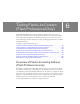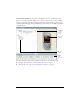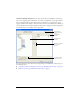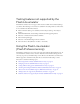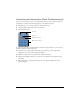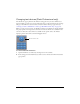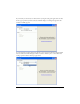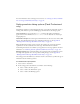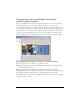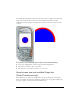User Guide
Using the Flash Lite emulator (Flash Professional only) 89
Zooming and rotating the Flash Lite emulator
(Flash Professional only)
You can rotate the Flash Lite emulator, as well as zoom in and out on its contents. Rotating
the emulator is useful if the content in your application is meant to be viewed in an
orientation that is different from the device’s normal orientation. For example, suppose you’re
creating a game for a device whose screen is oriented vertically, but the game is designed to be
played with the device oriented horizontally. When you test your application in the emulator,
you can rotate the entire emulator to view it as a user would actually view it on the device.
The following image shows the Flash Lite emulator after it is rotated 90° counterclockwise:
To rotate the Flash Lite emulator orientation, do one of the following:
■ Select View > Rotate 90° CCW or View > Rotate 90° CW.
■ Right-click (Windows) or Command-click (Macintosh) the emulator and select Rotate
90° CCW or Rotate 90° CW.
When you magnify content in the Flash Lite emulator, it functions as if you held a
magnifying glass over the actual device’s screen. This causes both vector and bitmap images to
appear jagged and pixelated. This behavior is somewhat different from that of the
magnification feature in the standard test Flash Player, which smoothly scales vector graphics
as you increase the zoom level.