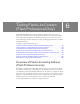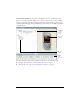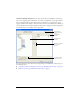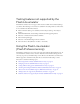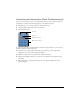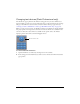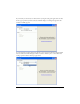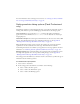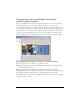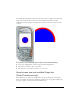User Guide
86 Testing Flash Lite Content (Flash Professional Only)
Changing test devices (Flash Professional only)
The Test Device pop-up menu in the emulator settings pane lets you select a different test
device in which to preview your content. The devices that you selected in the Device Settings
dialog box determine the test devices that are listed in the Test Device pop-up menu (see
“Selecting test devices and Flash Lite content type (Flash Professional only)” on page 94).
When you select a new test device, the Flash Lite emulator is reconfigured to match the Flash
Lite player profile on the target device and loads a new device skin, if one is available for the
selected test device. If a device skin is not available for the specific device, the emulator
displays a generic device skin, as the following figure shows:
To select a different test device:
1. Open the Flash Lite test window by selecting Control > Test Movie.
2. In the settings pane of the Flash Lite test window, select a new device from the Test Device
pop-up menu.
Generic device skin