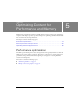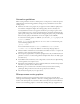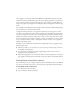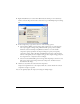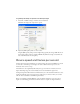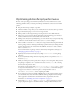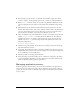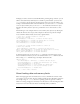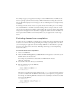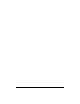User Guide
Device speed and frames per second 75
To globally set bitmap compression for bitmap images:
1. Select File > Publish Settings, and then select the Flash tab.
The Flash tab displays the compression options.
2. Adjust the JPEG quality slider, or enter a value.
A higher JPEG quality value provides a higher image quality but a larger SWF file size. A
lower image quality produces a smaller SWF file. Try different settings to determine the
best trade-off between size and quality.
Device speed and frames per second
Among devices that support Flash Lite (as of this writing), most play back Flash Lite content
at about 15 to 20 frames per second (fps). On devices with the slowest processors, the
framerate can be as low as 6 fps.
The framerate is also significantly affected by the type of content. For instance, the more
alpha and bitmap usage the content includes, the slower the Flash Lite player runs.
During development, Macromedia recommends that you set the document’s framerate to best
match the playback speed on the target device. This gives you an idea of how your content
will run on an actual device with limited performance.
Before you publish your final SWF file, set the document’s framerate to at least 20 fps or
higher to avoid limiting performance should the device be capable of a higher framerate.