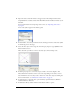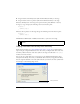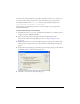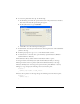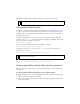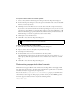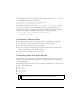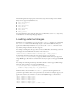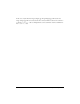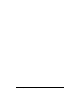User Guide
66 Working with Sound, Video, and Images
To import a device video into a video symbol:
1. Select a video symbol in the Library panel and open the Video Properties dialog box.
2. In the Video Properties dialog box, select the option to bundle the video source in the SWF
file, if it’s not already selected.
3. Click Import and, in the file browser, locate the device video file to import and select it.
If you don’t see the desired video file listed in the Open dialog box (or if you can see it but
can’t select it), select All Files (*.*) from the Files of Type pop-up menu (Windows), or All
Files from the Enable pop-up menu (Macintosh). This is necessary sometimes because the
Flash authoring tool doesn’t recognize most device video formats.
4. Click Open to close the file browser.
5. Click OK to close the Video Properties dialog box.
To assign an identifier to a video symbol:
1. Select the video symbol and open the Video Properties dialog box.
2. Import a device video into the symbol, if you haven’t already.
3. Select Export for ActionScript.
4. In the Identifier text box, enter an identifier for the video symbol.
Like all identifiers in ActionScript, the first character must be a letter, underscore (_), or
dollar sign ($). Each subsequent character can be a number, letter, underscore, or dollar
sign.
5. Click OK to close the Video Properties dialog box.
Determining supported video formats
Different devices support different video formats and encodings. Before developing a Flash
Lite application that uses video, check the device manufacturers’ specifications to determine
what video formats are supported by the target devices.
You can also use the
System.capabilities.videoMIMETypes property to determine what
video formats a device supports. This property contains an array of video MIME types that
the device supports. Each item in the array has the following format:
video/video-type
NOTE
The OK button is dimmed until you either import a device video or deselect the
option to bundle the video source in the SWF file.