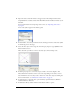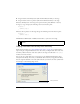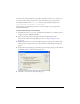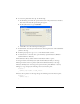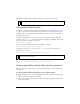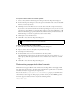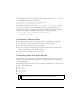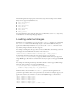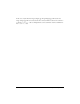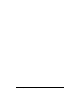User Guide
Using device video 65
16. Publish the SWF file (File > Publish) and transfer it to your device for testing.
Using external device video
In addition to playing video that’s bundled in the SWF file (see “Using bundled device video”
on page 58), you can also play external video files that reside on the device’s memory card or
that come from a network address. As with bundled device video, the device is responsible for
decoding the device video.
To play an external video file, you pass the absolute or relative file location or URL of the
video file to the
Video.play() method. In the following example, the SWF file and the 3GP
file are located in the same folder on the device.
myVideo.play("ocean.3gp");
You can also specify a relative folder path to the SWF file, as follows:
myVideo.play("folder1/folder2/ocean.3gp"); //
Depending on the device, you can also use the file:// protocol to play a video file at a
specific location, as follows:
myVideo.play("file://c:/folder1/folder2/ocean.3gp");
You can also load a video file from a network address, as follows:
myVideo.play("http://www.macromedia.com/video/ocean.3gp");
Viewing and editing device video symbol properties
The Video Properties dialog box lets you view and edit information for video symbols in the
Library panel.
To open the Video Properties dialog box, do one of the following:
■ Right-click (Windows) or Control-click (Macintosh) a video symbol in the Library panel
and choose Properties from the context menu.
■ Select a video symbol in the Library panel and choose Properties from the options menu
in the panel’s title bar.
NOTE
You must test device video on the actual device; you can’t preview it in the emulator.
NOTE
Not all devices support the file:// protocol. Be sure to test your application on all target
devices if you use this protocol.