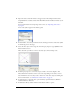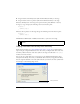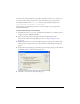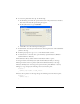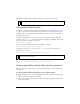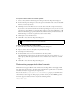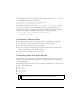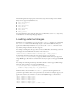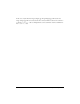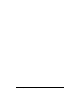User Guide
64 Working with Sound, Video, and Images
6. To create the placeholder video clip, do the following:
a. In the Library panel, click the options menu button in the panel’s title bar and select
New Video. The Video Properties dialog box appears.
b. In the Symbol text box, type videoHolder.
c. Click OK to close the Video Properties dialog box.
7. In the Timeline, select the layer named Content, then drag an instance of the videoHolder
symbol to the Stage.
8. In the Property inspector, type myVideo in the Instance Name text box.
9. To add buttons to control the video, open the library of prebuilt buttons (Window >
Common Libraries > Buttons).
10. In the Buttons library, double-click the Circle Buttons folder to open it.
11. Drag an instance of the Play button symbol from the Buttons library to the Stage.
12. Drag an instance of the Stop button symbol from the Buttons library to the Stage.
13. Select the Play button on the Stage and open the Actions panel (Window > Actions).
14. Type (or copy and paste) the following code into the Actions panel:
on(press) {
myVideo.play("symbol://ocean_video");
}
15.
Select the Stop button on the Stage and type the following code in the Actions panel:
on(press) {
myVideo.stop();
}