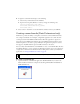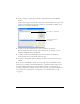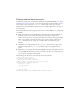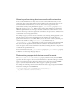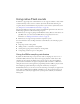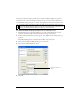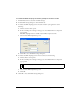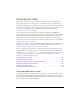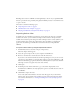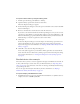User Guide
Using native Flash sounds 57
To enable the 8kHz sampling rate feature globally for all native sounds:
1. In Flash Professional 8, select File > Publish Settings.
2. In the Publish Settings dialog box, click the Flash tab.
3. To enable the 8kHz sampling rate for all stream sounds in your application, do the
following:
a. Click Set Stream sound options.
b. In the Sound Properties dialog box that appears, select MP3 from the Compression
pop-up menu.
The 8kHz sampling feature is available only for MP3-compressed audio.
c. Select the Use 8kHz Sample Rate option.
d. Click OK to close the Publish Settings dialog box.
4. To enable the 8kHz sampling rate for all event sounds, do the following:
a. Click Set Event sound options.
b. In the Sound Properties dialog box that appears, select MP3 from the Compression
pop-up menu.
c. Select the Use 8kHz Sample Rate option.
d. Click OK.
5. Click OK to close the Publish Settings dialog box.
NOTE
The 8kHz sampling feature is available only for MP3-compressed audio.