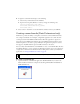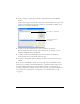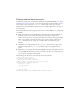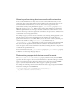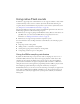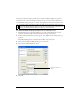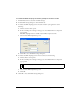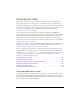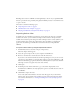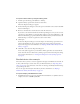User Guide
52 Working with Sound, Video, and Images
2. From your desktop, drag the first sound file to be bundled into the Sound Bundler
window.
Another window appears that lists the contents of the sound bundle. The lower part of the
window contains information about the sounds in the sound bundle, including sound
format, size of sound data, and filename.
3. Drag the rest of the sound files that you want to bundle into the window.
You can’t bundle more than one file in a given audio format. For example, you can’t
bundle two MIDI files in the same FLS file.
4. To delete a file from the sound bundle, select the file in the list and click Delete.
To delete all files in the sound bundle, click Delete All.
5. To save the sound bundle, click Save Bundle, and choose a name and location for the
FLS file.
6. To exit the Sound Bundler, click the close button (X) in the Sound Bundler window.
The next step is to add the sound bundle (FLS) file to your Flash document. The process is
the same as adding standard device sounds to Flash documents, except that instead of
specifying a single device sound file to replace the proxy sound, you specify the FLS file that
you created. For more information, see “Using device sound (Flash Professional only)”
on page 48).
Information about files in
sound bundle
List of files in sound bundle