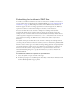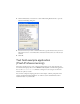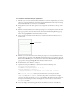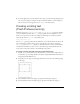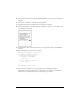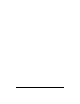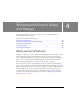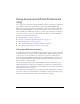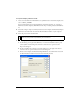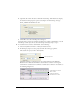User Guide
42 Working with Text and Fonts
3. Click the Embed button located next to the Font Rendering Method menu to open the
Character Embedding dialog box.
4. Select the characters you want to embed from the list, type the characters that you want to
embed in the text box, or click Auto Fill to include the characters that are in the selected
text field.
5. Click OK.
Text field example application
(Flash Professional only)
This section describes how to create a simple application that gets text input from the user,
then formats and displays that text in an HTML-enabled dynamic text field. The application
also uses the
SetFocusRectColor command to change the focus rectangle color from the
default color (yellow) to black.
You can find a completed sample application for this example, textfield_example.fla, in the
Samples and Tutorials/Samples/Flash Lite 2.0/ folder located in the Flash Professional 8
installation folder on your hard disk.