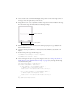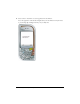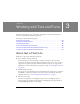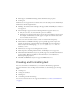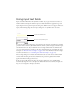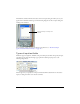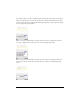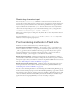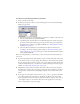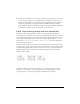User Guide
40 Working with Text and Fonts
■ Anti-aliased text in Flash Lite is, essentially, a complex vector shape. Like any vector shape,
it takes some processing power to render. Because processing speed on most devices is
relatively slow, animating a lot of anti-aliased text may degrade application performance.
To improve performance, try temporarily lowering the Flash Lite player’s rendering
quality during the animation, and then returning it to the higher rendering quality when
the animation is complete. For more information, see the next section.
Flash Lite rendering quality and anti-aliased text
Flash Lite has three rendering quality settings: low, medium, and high. The higher the
rendering quality setting, the more smoothly and accurately Flash Lite renders vector outlines;
a lower quality setting results in less smoothly drawn outlines. By default, Flash Lite renders
outlines using medium quality. You can control the rendering quality using the
SetQuality
command (see
SetInputTextType in the fscommand2 function entry in the Flash Lite 2.x
ActionScript Language Reference).
Flash Lite renders anti-aliased text using vector representations of font outlines. If you want
anti-aliased text to appear as smooth as possible, you should set the player’s rendering quality
to high. Rendering quality affects all vector content on the screen, not just anti-aliased text.
The following figure shows an anti-aliased text field (Arial, 24 point) rendered at high,
medium, and low qualities:
To maximize animation performance and frame rate—for example, during an intensive
animation or tween sequence—you can temporarily set the rendering quality to a lower
setting and return it to the previous setting after the animation has completed.