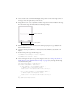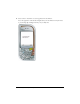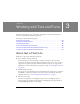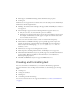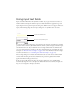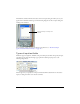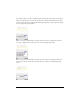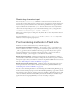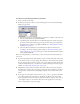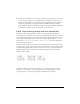User Guide
Font rendering methods in Flash Lite 39
To select a font rendering method for a text field:
1. Select a text field on the Stage.
2. In the Property inspector, select one of the following options from the Font Rendering
Method pop-up menu:
■ Select Use Device Fonts to have Flash Lite use a font that is available on the device. No
font data is embedded in the published SWF file.
■ Select Bitmap Text (No Anti-Alias) to have Flash Lite align font outlines along pixel
boundaries, which makes small text appear crisp and clear. This option requires that
Flash embed font outlines in the published SWF file. (See “Embedding font outlines
in SWF files” on page 41.)
■ Select Anti-Alias for Animation to have Flash Lite anti-alias the text field’s font
according to the current rendering quality setting (see “Flash Lite rendering quality
and anti-aliased text” on page 40). This option requires that Flash embed font outlines
in the published SWF file.
Below are some guidelines to consider when you choose between anti-aliased, bitmap, and
device text:
■ If you’re using embedded fonts with dynamic or input text fields, embed the outlines only
for the characters that you need to display. This will help to reduce file size. For example,
if you’re using an input text field to capture a user’s age (a number), include only the font
outline for number characters (0-9). In this case, consider restricting the character input to
numbers (see “Restricting character input” on page 38).
■ The Flash Lite emulator does not emulate device fonts, unless you have the same fonts
installed on the computer that you’re using to develop the content. Therefore, the layout
and appearance of your device text field might be different in the emulator than on the
device.
■ If you apply one of the generic device font faces (_sans, _serif, or _typewriter), Flash Lite
tries to find a similar font on the device to display the text. However, because mobile
devices typically have fewer fonts and font styles than a desktop computer, a font such as
_sans might not map to a sans serif font. You must test the application on each target
device to determine the proper font settings.