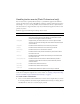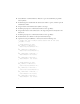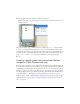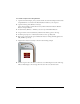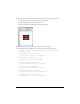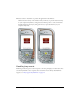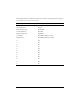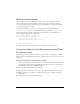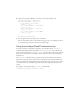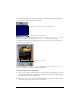User Guide
30 Creating Interactivity and Navigation
The following example shows the result of using this command in an application running on
an actual device in normal (not full-screen) mode:
If you enable full-screen mode—that is, if you call
fscommand("fullscreen", true)—the
labels that you specify as parameters to the
SetSoftKeys command are not visible.
Consequently, in full-screen mode applications, you must create your own soft key labels, as
shown in the following example:
For more information about the
SetSoftKeys command, see the fscommand2 function
entry in the Flash Lite 2.x ActionScript Language Reference).
To use the soft keys in an application:
1. Create a new document from the Flash Lite 2.0-Generic device template that you created
in “Creating a Flash Lite document template (Flash Professional only)” in Getting Started
with Flash Lite 2.x, and save it softkey.fla.
2. Using the Text tool, create a static text field named Left and position it in the lower-left
corner of the Stage, above the left soft key on the device.
Available screen area in non-full-screen applications
Soft key labels displayed by device
Custom soft key labels