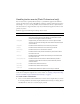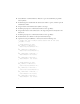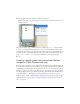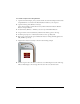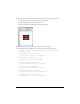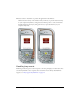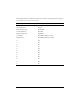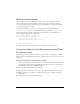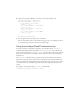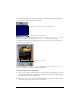User Guide
Handling key and button events (Flash Professional only) 23
10. Test the application in the emulator (Control > Test Movie).
Watch the messages in the Output panel as you press the up and down arrow keys on the
emulator’s keypad.
Other types of objects support different events; for example, the
TextField object includes
an
onChanged event that is invoked when the content of a text field changes. You can write
event handler code for these events using the same format as the button event handlers in this
procedure. For more information about the events supported for text fields and movie clips,
see the
TextField and MovieClip entries in the Flash Lite 2.x ActionScript Language
Reference.
Creating a simple menu using buttons and default
navigation (Flash Professional only)
This section shows you how to create a simple menu using buttons and default navigation. To
create the menu, you’ll use three button symbols, one for each menu option. Then you’ll write
event handling code that displays a message when the user rolls over each menu item—that is,
when the user gives focus to the corresponding button—and when the user selects the menu
item by pressing the select key on their device. For more information about handling button
events in Flash Lite, see “Handling button events (Flash Professional only)” on page 21.
You’ll start with a partially completed Flash document. You can change these settings to target
a different device and content type (see “Using the Flash Lite emulator (Flash Professional
only)” on page 84).