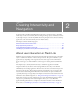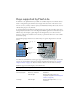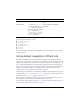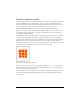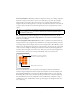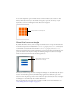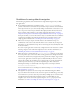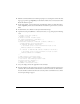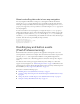User Guide
Using default navigation in Flash Lite 19
3. With the text field still selected, in the Property inspector, select Input Text from the Text
Type pop-up menu, type inputTxt_1 in the Instance Name text box, and select the Show
Border Around Text option.
4. In the same manner, create another input text field below the first one with the instance
name of inputTxt_2 and select the Show Border Around Text option for the second text
field.
5. In the Timeline, select Frame 1 in the layer named ActionScript.
6. Open the Actions panel (Window > Actions) and enter (or copy and paste) the following
code:
// Disable focus rect globally:
_focusrect = false;
// Create Selection listener object:
var focusListener:Object = new Object ();
// Define onSetFocus method:
focusListener.onSetFocus = function (oldFocus, newFocus) {
// Enable/disable selection indicator:
if (newFocus instanceof TextField) {
// Set border color of text field with new focus to red:
newFocus.borderColor = 0xFF0000;
}
if (oldFocus != undefined && oldFocus instanceof TextField) {
// Set border color of text field with old focus to black:
oldFocus.borderColor = 0x000000;
}
};
// Add listener to Selection object:
Selection.addListener (focusListener);
// Set initial focus when application loads:
Selection.setFocus (inputTxt_1);
// Enable full-screen mode:
fscommand2 ("FullScreen", true);
7.
Save your changes and test the application in the emulator.
8. Press the emulator’s the down and up arrow keys to switch keypad focus between the two
text fields. The text field with focus should have a red border, and the text field without
focus should have a black border. Press the select key when a text field has focus to make
the text input dialog box appear.