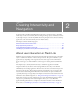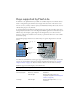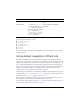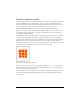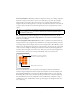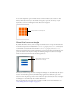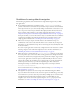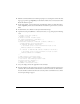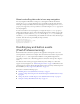User Guide
Using default navigation in Flash Lite 17
Guidelines for using default navigation
The following are guidelines and considerations for using default navigation in your Flash
Lite applications.
■ If you disable the default focus rectangle by setting _focusRect to false, be sure to
provide an alternative focus indicator for your buttons, input text fields, and tab-enabled
movie clips. For buttons, you can do this by adding a visual element to the button’s “over”
state—the part of a button object’s timeline that’s displayed when the button has focus.
For an example of this technique, see the sample application discussed in “Creating a
simple menu using buttons and default navigation (Flash Professional only)” on page 23.
For input text fields, you can use the Selection object to determine when the text field has
received focus and display the desired focus indicator. For an example of this, see the
sample application discussed in “Controlling focus with ActionScript” on page 18.
■ Have at least two objects (input text fields, buttons, tab-enabled movie clips, or a
combination) on the screen at the same time. If the screen contains only one input text
field, button, or tab-enabled movie clip, the user can’t change the focus and may feel stuck
in the user interface.
If a screen in your application contains only a single button for user interaction, consider
detecting a keypress event rather than using button events. For more information, see
“Handling key and button events (Flash Professional only)” on page 20.
■ When appropriate, consider using the Selection.setFocus() method to set the initial
focus to a specific object on the screen. This can help guide the user through the interface
and reduce the amount of key navigation they must perform. For example, suppose that a
screen in your application contains an input text field. Normally, for the user to enter a
value in the text field, they would first press a navigation key to give the text field focus,
and then press the select key to open the text input dialog box. You could use the
following ActionScript to automatically set the keypad focus to the input text field:
Selection.setFocus(inputTxt);
For more information about controlling focus with ActionScript, see “Controlling focus
with ActionScript” on page 18.
■ The alignment of objects on the screen is important with default navigation. When
objects are offset from each other on the screen, the sequence in which they get focus may
not be intuitive for your users. (You can prevent this by making objects consistent in size
and aligning them vertically and horizontally as much as possible. With two-way
navigation, you can also control the sequence using the
tabIndex property; for more
information, see “About controlling tab order in two-way navigation” on page 20.