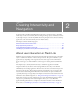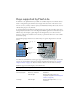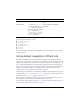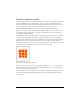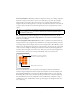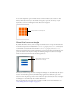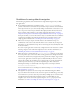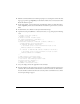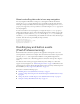User Guide
16 Creating Interactivity and Navigation
To use each sample file, open it in Flash and test it in the emulator (select Control > Test
Movie). Click the arrow keys on the emulator’s keypad (or press the arrow keys on your
keyboard) to see how each navigation mode affects user navigation.
f
About the focus rectangle
By default, Flash Lite draws a yellow rectangle around the button or input text field that has
focus. Movie clips are also included if their
tabEnabled property is set to true, or if they have
event handlers associated with them and their
tabEnabled property is not set to false.
The focus rectangle lets the user know which object on the screen will respond when the user
presses the device’s select key. For example, the following image shows the focus rectangle
drawn around a button that has the current keypad focus:
For buttons and movie clips, the focus rectangle’s bounding box is determined by the object’s
hit area—the invisible region that (in Flash desktop applications) defines the part of the
button or movie clip that responds to mouse clicks. For input text fields, the focus rectangle’s
bounding box is determined by the text field’s dimensions.
You can customize the color of the focus rectangle or disable it. For more information, see
“Customizing the focus rectangle” on page 18.
Array of buttons in sample file
Button with current focus and
default focus rectangle