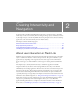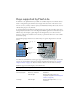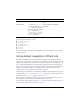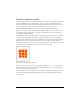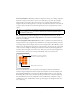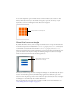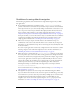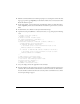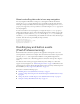User Guide
14 Creating Interactivity and Navigation
Default navigation modes
Flash Lite supports three modes of default navigation: two-way, four-way, and four-way with
wraparound. Different devices and Flash Lite content types support different navigation
modes. For information on determining the navigation mode for a specific device and content
type, see “Flash Lite platform capabilities (Flash Professional only)” on page 101.
Two-way navigation in Flash Lite is analogous to tab navigation in Flash desktop
applications, where the Tab and Shift+Tab keys navigate among objects on the screen. The
down navigation key on the device corresponds to the Tab key, and the up navigation key
corresponds to the Shift+Tab key.
The default tab order in two-way navigation is generally left-to-right and top-to-bottom. For
example, the following image shows a three-by-three grid of Button objects in a Flash Lite
application. The numbers above each button indicate the order in which each button’s will get
keypad focus as the user presses their device’s down navigation key repeatedly. After the
button in the bottom-right corner has received keypad focus, the focus “wraps around” to the
top-left button the next time the user presses the down navigation key.
Example tab order in two-way navigation
You can customize the tab order in two-way navigation using the
tabIndex property of the
Button, MovieClip, and TextField objects. For more information, see “About controlling tab
order in two-way navigation” on page 20.
For an example of two-way navigation, see the sample file named 2_way_nav.fla, located in
the Samples and Tutorials/Samples/Flash Lite 2.0/ folder in the Flash installation folder on
your computer.