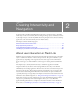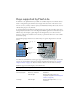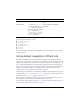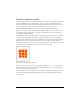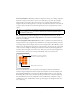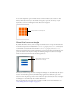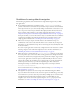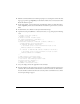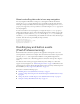User Guide
Using default navigation in Flash Lite 13
The following System.Capabilities properties allow you to determine the navigation and
selection options available on a device:
■ hasMappableSoftKeys
■ softKeyCount
■ has4WayKeyAS
■ hasQWERTYKeyboard
■ hasStylus
■ hasMouse
For more information about the System.Capabilites class, see the Flash Lite 2.x ActionScript
Language Reference.
Using default navigation in Flash Lite
On desktop Flash applications, the Tab and Shift+Tab keys let users switch focus among
objects on the screen. The arrow keys function in a similar way in some other applications. In
Flash Lite, the navigation keys on the device’s navigation keypad serve the same purpose as the
arrow or Tab and Shift+Tab keys in a Flash desktop application. After the desired object has
focus, the user can press the select key to trigger an action in the application. You define event
handlers to respond when a button or movie clip is selected; for more information, see
“Handling button events (Flash Professional only)” on page 21.
Default navigation in Flash Lite works with buttons and input text fields. Movie clips are also
included if their
tabEnabled property is set to true, or if they have event handlers associated
with them and their
tabEnabled property is not set to false.
When an input text field has focus and the user presses the select key, Flash Lite opens the
device’s generic text input dialog box, in which the user can enter text.
For an example of using default navigation, see “Creating a simple menu using buttons and
default navigation (Flash Professional only)” on page 23.
SOFT3 - SOFT12 keys Devices that have more than two soft
keys
Keyboard keys !, “, #, $, %, &, ‘, (, ), *, +, ,, -, .,
/, 0, 1, 2, 3, 4, 5, 6, 7, 8, 9, :, ;,
<, +, >, ?, @, A, B, C, D, E, F, G,
H, I, J, K, L, M, N, O, P, Q, R,
S, T, U, V, W, X, Y, Z, [, \, ], ^,
_, ‘, a, b, c, d, e, f, g, h, i, j, k, l,
m, n, o, p, q, r, s, t, u, v, w, x, y,
z, {, |, }, ~, Backspace
Devices that have a QWERTY
keyboard
Description Keys Availability