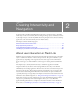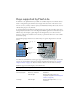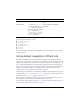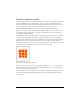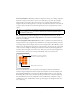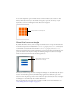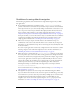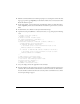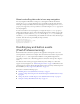User Guide
12 Creating Interactivity and Navigation
Keys supported by Flash Lite
In addition to the alphanumeric keys available on standard telephones, most mobile devices
feature a navigation keypad, which let users navigate and select items on the device screen,
and two (or more) soft keys. A device’s soft keys are multifunctional keys that use the screen to
identify their purpose at any moment.
A typical navigation keypad has four navigation keys (up, down, left, and right) and a select
key (typically located at the center of the keypad). Different applications can use these keys in
different ways. For example, a game might use the navigation keys to let the user move a
character on the screen, and then use the select key to perform another action, such as make
the character jump.
The following images show the most common keys on a generic keypad and on an actual
device:
Not all devices and Flash Lite content types support all these keys. For example, devices that
support two-way navigation don’t support the left and right navigation keys (see “Default
navigation modes” on page 14). Also, not all devices have access to the device’s soft keys.
Flash Lite supports the following keys on mobile devices:
Description Keys Availability
Numeric, *, # 0, 1, 2, 3, 4, 5, 6, 7, 8, 9, *, # All devices
Five-way keypad Select, up, and down All devices
Left and right Devices that support four-way
navigation only (see “Default navigation
modes” on page 14)
Soft keys Left and right Devices that support the
SetSoftKeys
command
L
e
ft
an
d
r
i
g
ht
so
ft
keys
Navigation
keypad
Numeric, *, and
# keys